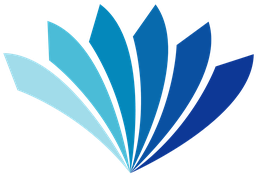Computers & WiFi
How to Access our Computers:
If you have a Webster County Library card and your account is in good standing, then your library card is all you need to access our public computers.
When you sign in for the first time you will create a Personal Identification Number (PIN) and then be asked to confirm it by retyping it.
About your PIN:
- The PIN is your pass word to keep others from using your card number to access our computers.
- The PIN can only be one word.
- The PIN must be at least 4 characters long.
- If you forget your PIN we cannot give it to you. We can reset your PIN, and you can create another PIN.
Computer time is limited to 1 hour per day.
What if I don't have a Card:
If you are visiting, we can provide you with a temporary computer pass, a photo ID is required.
The library computers are available to the public and all patrons should use caution when transmitting personal information. Patrons should always sign out or log off of all websites.
Genealogy Computers
Two computers in Marshfield are dedicated to genealogy use and are available with extended time periods. In order to access, request a genealogy computer pass from library staff.
The Webster County Library has computers for public use in all of our branches. The use of these computers is governed by our Computer Use Policy and our Internet Safety Policy.
How to Access our WiFi
The Webster County Library offers FREE wireless Internet access at both our Marshfield and Rogersville locations.
To use our wireless service you need a current Webster County Library card in good standing. Show your card to the library staff and they will provide you with a username and password for accessing the network. If you are visiting we can provide you with a temporary wireless pass, photo ID is required. Our wireless service is only available during our normal operating hours.
Our computer and Internet connection use is governed by our Computer Use Policy and our Internet Safety Policy.
Library staff can provide general information and handouts for connecting your device to our wireless network, but cannot troubleshoot problems or make changes to your device’s network settings or hardware configuration. The Library cannot guarantee that your device will work with the library’s wireless connection.
How Do I Connect?
In most cases, you should be able to connect with our wireless network by simply turning on your device and scanning for the network or opening up a browser to start surfing. Details on configuring your device for a wireless network may vary depending upon specific models and operating systems. For specific information on how to configure or troubleshoot your wireless connection, you will need to refer to your device’s documentation.
Is It Secure?
Public wireless networks are not secure. If your device has a firewall it should be enabled. We do not guarantee the security of patron computers or data while they are using our wireless service.
Is There A Time Limit?
Yes, a 3 hour per day limit.
Can I Print While Connected to WiFi?
No. Printing is only available from our desktop public computers.
Device should be 802.11b/n compatible
Our ESSID/SSID is: Library